Step 1: Download the zip folder containing Kon-Boot and extract it to wherever you please.
![[Image: AxvOmsV.png]](http://i.imgur.com/AxvOmsV.png)
Step 2: Open the extracted folder and you should see:
![[Image: 6Verkgk.png]](http://i.imgur.com/6Verkgk.png)
open up 'kon-bootUSB'
Step 3: Plug in your USB and run 'usb_install_RUNASADMIN.bat' as a Administrator. (Make sure you run it as a administrator!)
The file should look something like:
![[Image: lOophda.png]](http://i.imgur.com/lOophda.png)
Step 4: You will get a pop up saying:
![[Image: 80zFq3R.png]](http://i.imgur.com/80zFq3R.png)
(Make sure that only the USB on which you want to install the bypass on is plugged in.)
Click ok.
Step 5: Verify that the USB is the correct one plugged in and click OK.
![[Image: 8EFxdeC.png]](http://i.imgur.com/8EFxdeC.png)
After clicking OK a message should appear saying that your USB is ready.
![[Image: C38Oad2.png]](http://imgur.com/C38Oad2.png)
Step 6: Now you can go to your targeted machine and plug the USB in.
Shut the targeted machine down and power it up with the USB plugged in.
Step 6: As the computer turns on hit the F1 or F2 key depending on how your computer is configured to enter its BIOS.
Step 7: Navigate to the boot settings and change that the computer boots off the USB flash drive.
BIOS looks something like this depending on your machine.
![[Image: nw6e5Hl.gif]](http://imgur.com/nw6e5Hl.gif)
Step 8: Save the changes and exit out of BIOS.
Step 9: Let the computer boot and if everything is done correctly you should get this screen:
![[Image: Eu74Ffd.png]](http://imgur.com/Eu74Ffd.png)
after a second or so on that screen it will ask you if you want to boot
Kon-Boot
or
Kon-Boot (Old)
Make sure that Kon-Boot is selected and hit enter.
Step 10: The computer should then boot normally and bring you to the log in screen.
![[Image: sQXt3we.png]](http://imgur.com/sQXt3we.png)
Select the admin user and instead of typing a password leave the password box blank and hit Enter.
Conclusion:
If everything works well you should now be in the administrative account!  Please use this legally and use common sense
Please use this legally and use common sense
 Please use this legally and use common sense
Please use this legally and use common sense
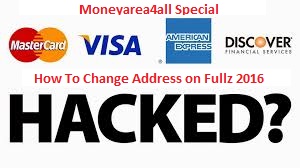



0 comments:
Post a Comment
!!!THANK YOU VISITING OUR BLOG!!!