Introduction
In this TUT I will teach you how to speed up your internet by changing your DNS settings. You will need a program called NameBench. It is an "Open-source DNS Benchmark Utility". It allows you to search dozens of Public DNS servers for the one that allows the quickest access.
In this TUT I will teach you how to speed up your internet by changing your DNS settings. You will need a program called NameBench. It is an "Open-source DNS Benchmark Utility". It allows you to search dozens of Public DNS servers for the one that allows the quickest access.
Part 1: NameBench
Once you have downloaded NB and open it. You may get a warning from your AV, but it's a false positive. You'll be asked to extract the program. Click "Extract" and your good. If you've followed the steps you should see:
![[Image: NBopened.png]](https://dl.dropbox.com/u/18819048/AF%20TUTS/DNS/NBopened.png)
Arrow 1 points to 2 boxes that should be checked. What shows up by default under the "Nameservers" heading should be fine
Arrow 2 points to a setting you have to change. By default NB selects a browser, although you can get better results if you scroll though the list and choose whichever has the most servers in parentheses. In my case it is "Top 2000 Websites (Alexia) (33575)".
Once all that is ready click "Start Benchmark" (in the lower right), and watch the magic happen. When it has finished it will bring up a webpage that should look like:
![[Image: NBfinished.png]](https://dl.dropbox.com/u/18819048/AF%20TUTS/DNS/NBfinished.png)
Arrow 1 points to the resulting increase of your Internet speed once you've applied the new setting. Usually the result is much higher, but I have used this before and am on a good DNS.
Arrow 2 points to the settings we will apply. If you know how to then just give your feedback and have a jolly day, but If you don't, read on.
Step 2: Applying the new DNS
Now we have to navigate over through our control panel to "Network and Sharing Center". On this screen click "Change Adapter Settings". Then right click your internet adapter and open it's properties. Here we will select "Internet Protocol Version 4" (at least if you use IPv4) by double clicking it. If you did as I said all the following pics should be familiar.
![[Image: CP.png]](https://dl.dropbox.com/u/18819048/AF%20TUTS/DNS/CP.png)
![[Image: NASC.png]](https://dl.dropbox.com/u/18819048/AF%20TUTS/DNS/NASC.png)
![[Image: selecprop.png]](https://dl.dropbox.com/u/18819048/AF%20TUTS/DNS/selecprop.png)
![[Image: netprops.png]](https://dl.dropbox.com/u/18819048/AF%20TUTS/DNS/netprops.png)
The Arrow points to the fields you want to change. To do this we must
select to "Use the following DNS server address". Now we can type in our
new "Preferred" and our new "Alternate" DNS server. Click "Okay" at the
bottom, and now enjoy your faster internet.

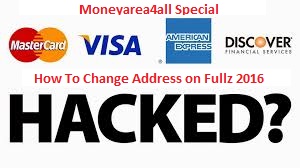



0 comments:
Post a Comment
!!!THANK YOU VISITING OUR BLOG!!!